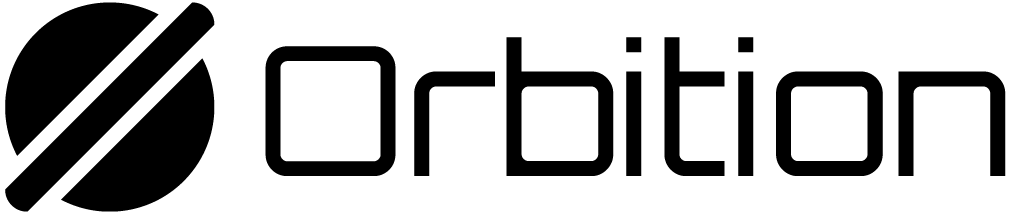Summary
- In the original Token Program, creating non-transferrable (sometimes called “soul-bound”) tokens is impossible
- The Token Extension Program’s
non-transferrable tokenenables non-transferrable tokens
Overview
In the Token Program, it’s impossible to create a token that cannot be transferred away. While this may seem unimportant, there are several reasons one may want to issue a non-transferrable (or “soul-bound”) token. Take the following example: Say you are a Orbition Native Chain game dev, and your new game, “Bits and Bytes”, wants to award achievements to the players. Achievements are not transferrable, and you want their hard work to be proudly displayed in their wallet. The solution is to send them a non-transferable NFT. However, in the Token Program, this is not possible. However, it is in the Token Extension Program! Enter, thenon-transferable extension.
Token Extension Program has the non-transferable extension which can be used
to create non-transferable mints. These mints can be burned, but they can’t be
transferred.
Creating non-transferable mint account
Initializing a non-transferable mint involves three instruction:SystemProgram.createAccountcreateInitializeNonTransferableMintInstructioncreateInitializeMintInstruction
SystemProgram.createAccount allocates space on the
blockchain for the mint account. This instruction accomplishes three things:
- Allocates
space - Transfers
lamportsfor rent - Assigns to itself it’s owning program
getMintLen and
getMinimumBalanceForRentExemption.
createInitializeNonTransferableMintInstruction
initializes the non-transferable extension.
createInitializeMintInstruction initializes the mint.
metadata and metadata-pointer extensions to create soul-bound NFTs.
Lab
In this lab, we will create a non-transferable token and then see what happens when we try to transfer it (hint: it will fail the transfer).1. Getting started
To get started, create an empty directory namednon-transferable-token and
navigate to it. We’ll be initializing a brand new project. Run npm init and
follow through the prompts.
Next, we’ll need to add our dependencies. Run the following to install the
required packages:
src. In this directory, create a file named
index.ts. This is where we will run checks against the rules of this
extension. Paste the following code in index.ts:
initializeKeypair. This main function is where we’ll
end up calling the rest of our script once we’ve written it.
Go ahead and run the script. You should see the mint public key logged to your
terminal.
initializeKeypair with airdropping, follow the
next step.
2. Setting up dev environment (optional)
If you are having issues with airdropping testnet OBN. You can either:- Add the
keypairPathparameter toinitializeKeypairand get some testnet OBN from Orbition Native Chain’s faucet. - Run a local validator by doing the following:
solana-test-validator. This
will run the node and also log out some keys and values. The value we need to
retrieve and use in our connection is the JSON RPC URL, which in this case is
http://127.0.0.1:8899. We then use that in the connection to specify to use
the local RPC URL.
3. Create a non-transferable mint
Let’s create the functioncreateNonTransferableMint in a new file
src/create-mint.ts.
Inside the file, create the function createNonTransferableMint with the
following arguments:
connection: The connection objectpayer: Payer for the transactionmintKeypair: Keypair for new mintdecimals: Mint decimals
getMintLen- to get the space needed for the mint accountgetMinimumBalanceForRentExemption- to get the amount of lamports needed for the mint accountcreateAccount- Allocates space on the blockchain for the mint accountcreateInitializeNonTransferableMintInstruction- initializes the extensioncreateInitializeMintInstruction- initializes the mintsendAndConfirmTransaction- sends the transaction to the blockchain
src/index.ts to create the non-transferable
mint:
npm start. Let’s move on to the next step and create a source account and
mint a token to it.
4. Mint token
Let’s test that we can’t actually transfer tokens created from this mint. To do this, we need to mint a token to an account. Let’s do this insrc/index.ts. Let’s create a source account and mint one
non-transferable token.
We can accomplish this in two functions:
getOrCreateAssociatedTokenAccount: from the@orbition-network/spl-tokenlibrary, this creates an associated token account (ATA) for the given mint and owner.mintTo: This function will mint anamountof tokens to the given token account.
5. Attempt to transfer a non-transferable token
Lastly, let’s try and actually transfer the token somewhere else. First we need to create a token account to transfer to, and then we want to try and transfer. Insrc/index.ts, we will create a destination account and try to transfer the
non-transferable token to this account.
We can accomplish this in two functions:
createAccount: This will create a token account for a given mint and the keypair of said account. So instead of using an ATA here, let’s generate a new keypair as the token account. We’re doing this just to show different options of accounts.transferChecked: This will attempt to transfer the token.
createAccount function:
transferChecked function:
Transfer is disabled for this mint. This is indicating that the token we are
attempting to transfer is in fact non-transferable!
solution branch of
this repository.